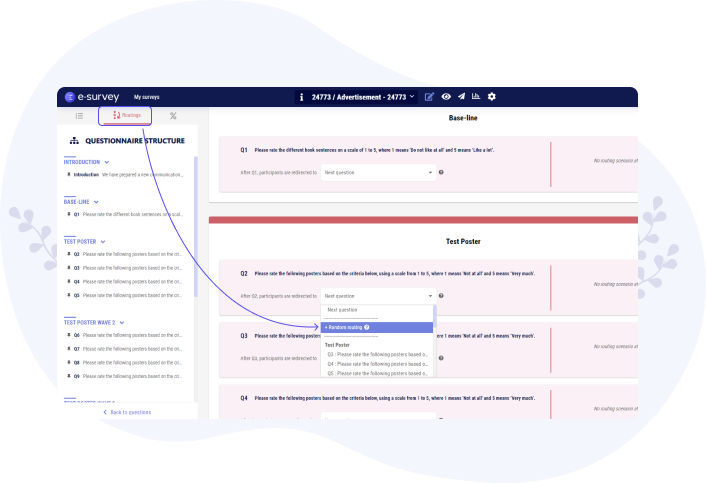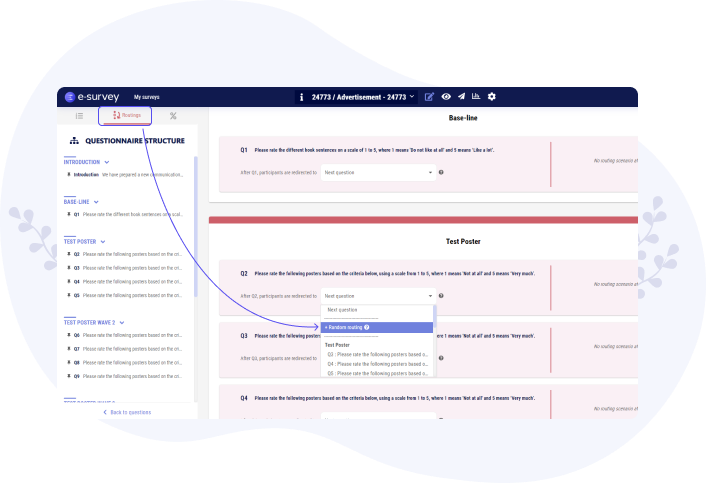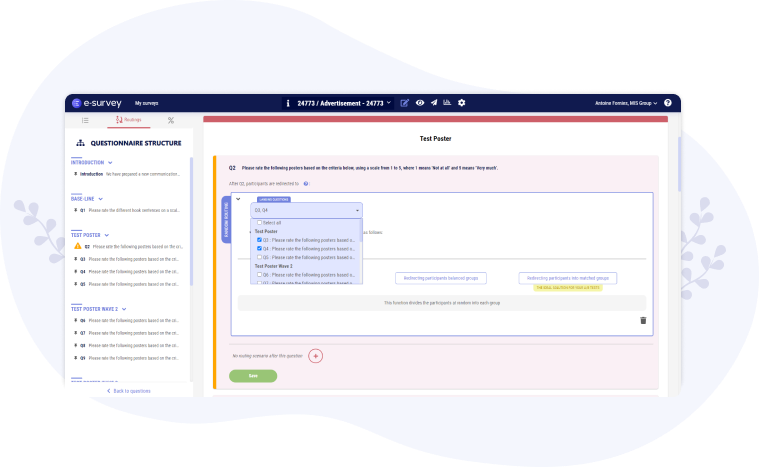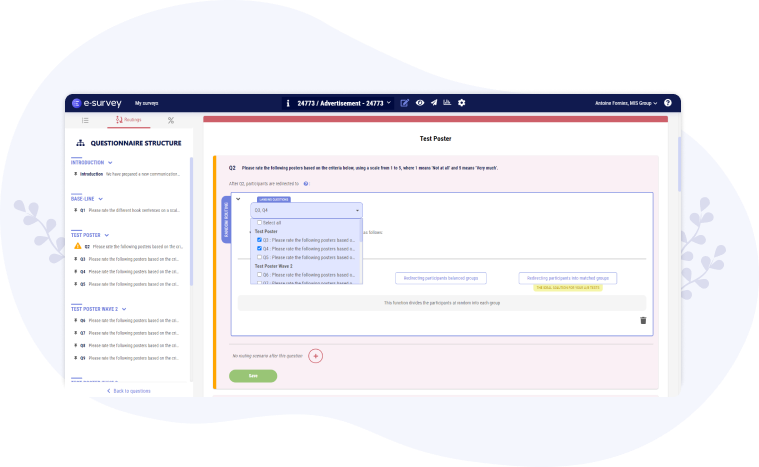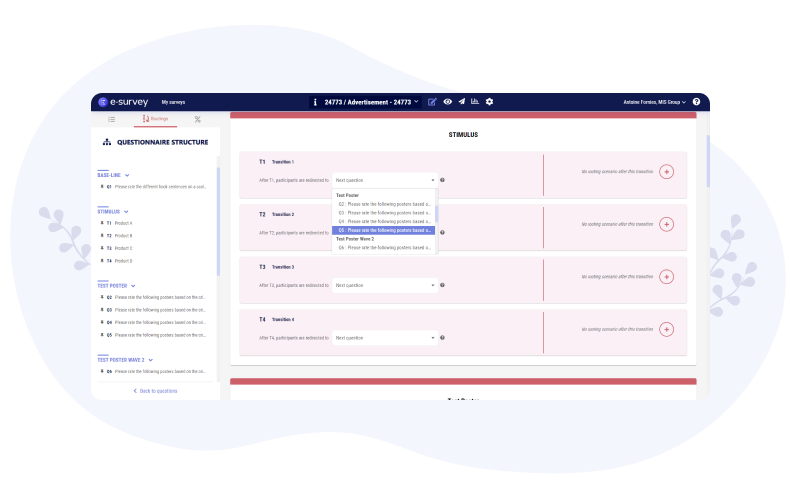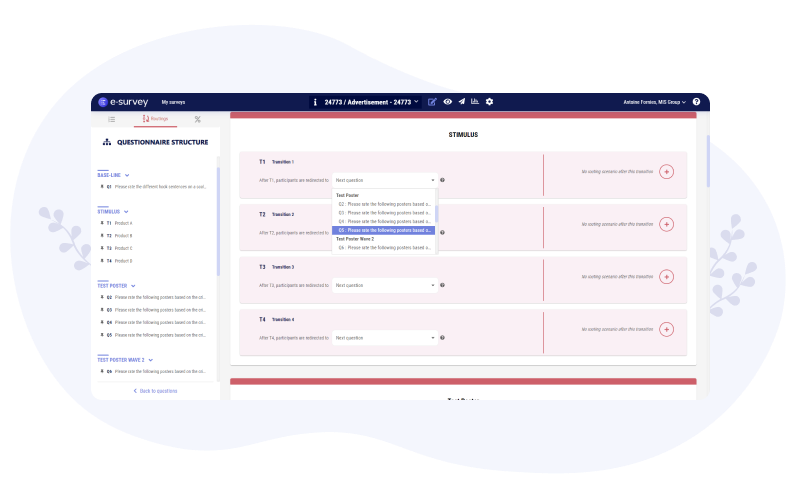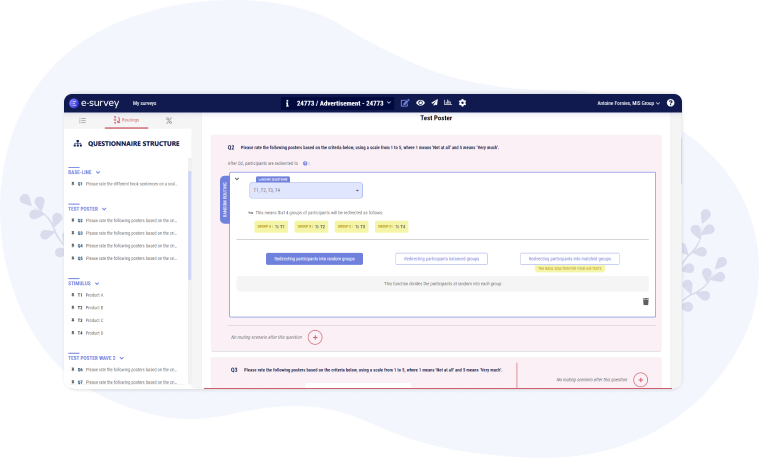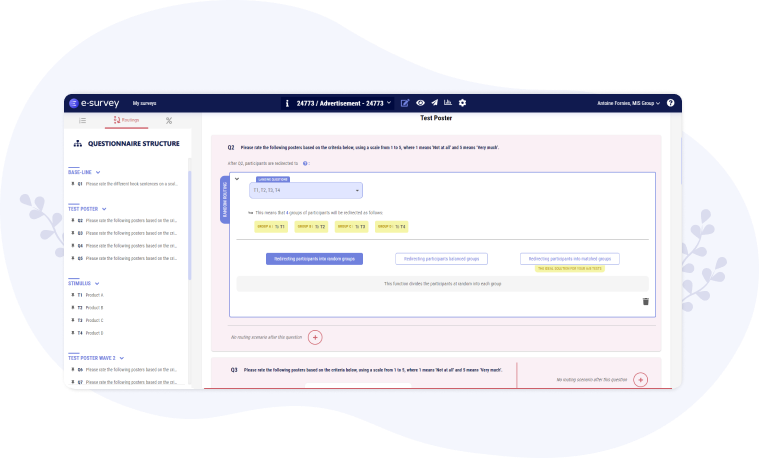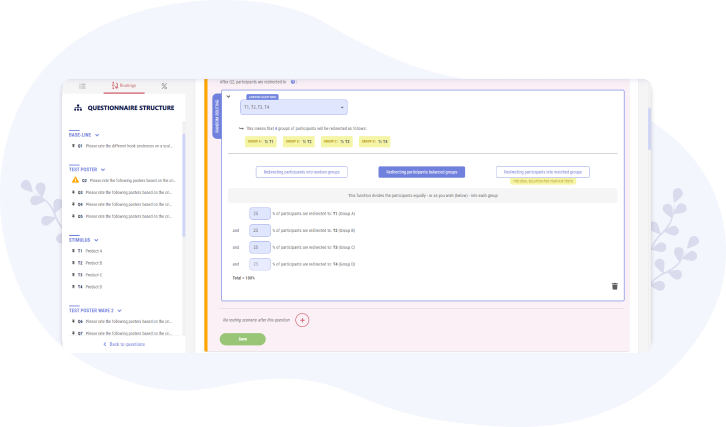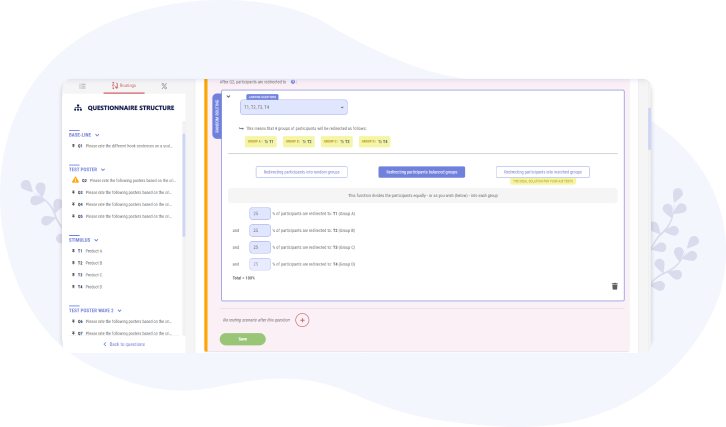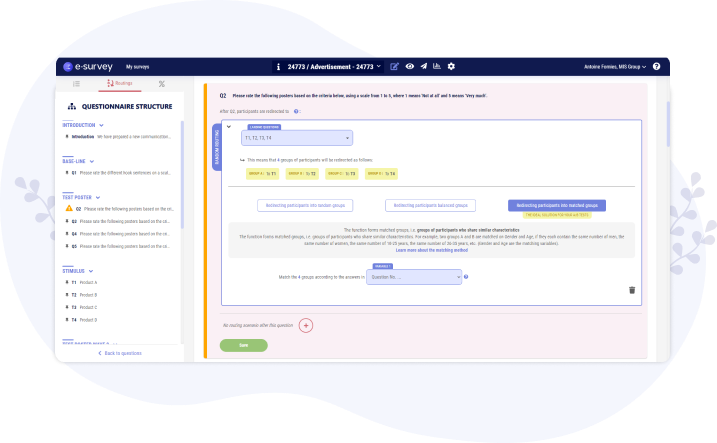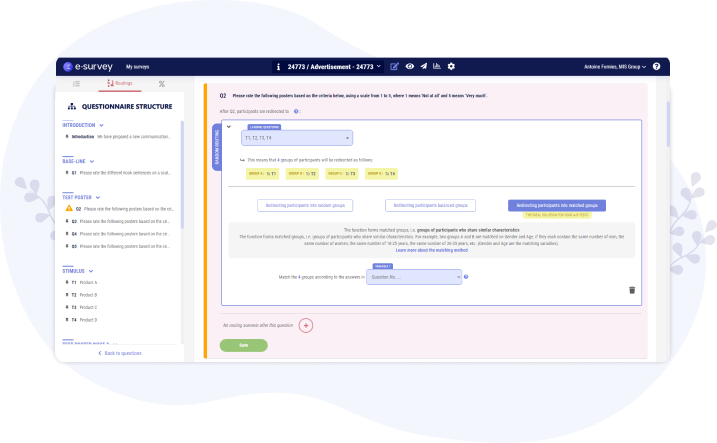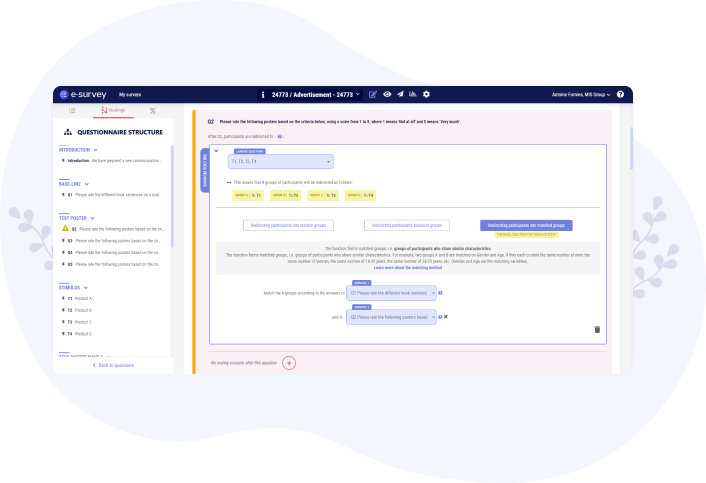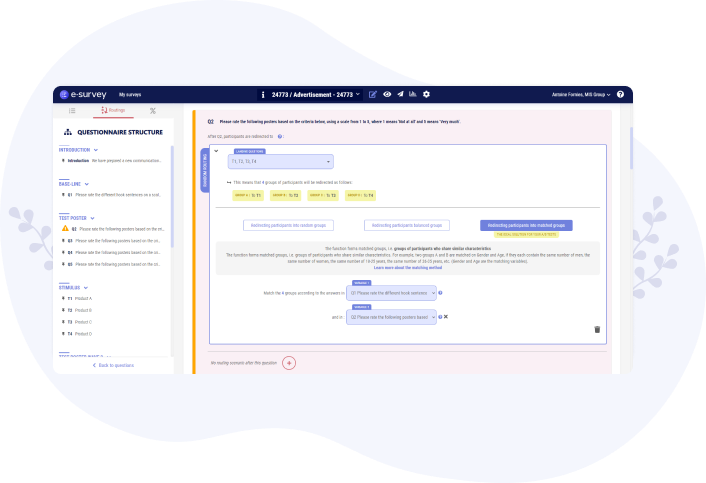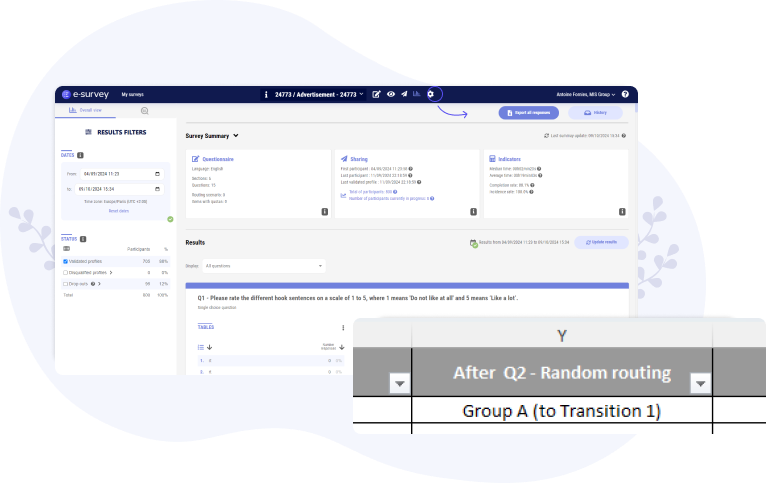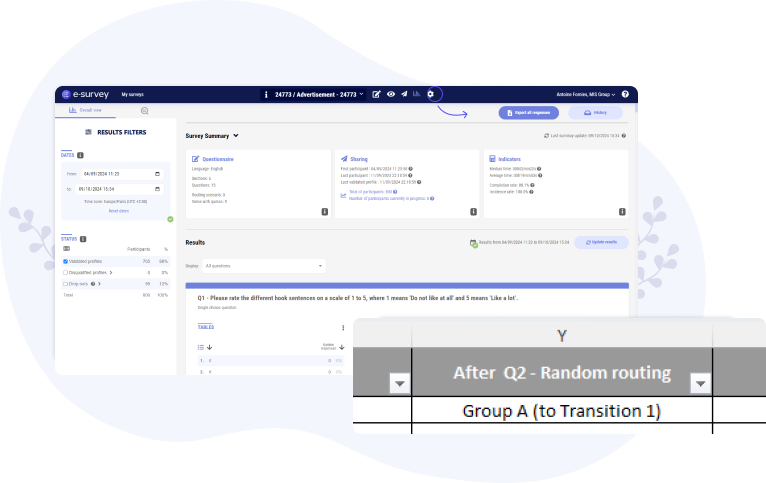PREMIUM Feature : Random Routings
RANDOMIsED, BALANCED, AND PAIRED REDIRECTIONS
This feature is available with a PREMIUM plan
About Random Routings
Random Routings involve redirecting respondents to multiple destination questions (e.g., some respondents redirected to Q2, others to Q3, etc.):
- Completely randomly
- Or in a balanced manner
- Or in a paired manner
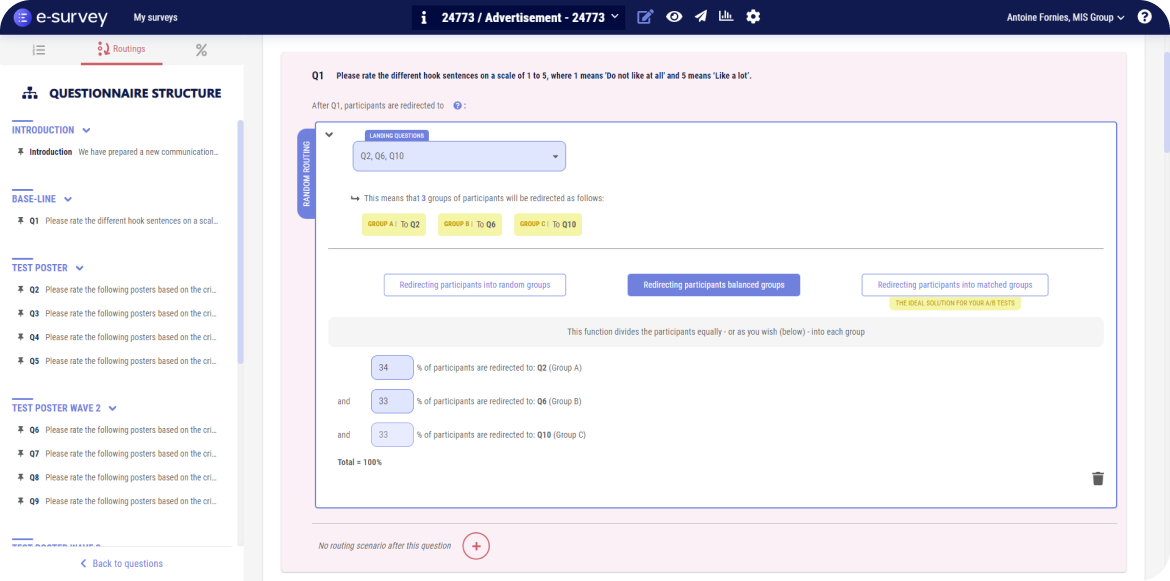
1 – Create a new Random Routing
In the "Redirects" tab, navigate to the section where you want to integrate the Random Routing, then scroll down to the "Default Redirect" dropdown menu.
Next, select "+ Random Routing" and then " Set up".
2 – Choose the destination questions / Create respondent groups
Destination questions refer to the questions (or transition pages such as Text / Image) to which respondents will be redirected (e.g., some respondents redirected to Q3, others to Q4, etc.).
For example, by choosing to redirect respondents to Q3 or Q4, you create 2 respondent groups:
- Group A (redirected to Q3)
- and Group B (redirected to Q4)
You can thus create between 2 and 26 respondent groups (by selecting 2 to 26 destination questions).
Random Routings are particularly essential when conducting experiments or A/B tests.
In the context of experiments or A/B tests, you will need to consider modifying the default redirection for each destination question. For example, if you want to create 4 respondent groups (A, B, C, and D), and redirect each group to a different stimulus (e.g., with unique text, image, or video for each group), then you would set up your Random Routing to redirect respondents as follows:
- Group A to T1 (stimulus A)
- Group B to T2 (stimulus B)
- Group C to T3 (stimulus C)
- Group D to T4 (stimulus D)
In this case, to prevent respondents in Group A from seeing both T1, then T2, T3, and T4, you will
need to modify the default redirection (e.g., Next Question)
in the T1 section. The same
applies to T2 and T3 to avoid respondents from Groups B and C seeing multiple stimuli as well.
Thus, if you want respondents from all groups to end up at Q5 (a common question), then you will need to modify the default redirection in T1, T2, and T3 (to redirect them directly to Q4 after seeing their stimulus).
3 – Redirect respondents randomly
If you choose to redirect respondents completely randomly, then you won't have anything particular to set up (apart from the destination questions).
The objective here is simply to distribute participants randomly across each of the groups, without attempting to balance the distribution between the groups
4 – Redirect respondents in a balanced manner
The objective here is to distribute respondents equally – or according to your chosen distribution – across each of the groups.
You are free to choose to redirect the same number of respondents to each group (e.g., 50% in Group A + 50% in Group B), or intentionally imbalance each group (e.g., 70% in Group A + 30% in Group B).
5 – Redirect respondents in a paired manner
The objective here is to create paired groups, meaning groups of participants composed
identically.
For example, two groups A and B are paired based on Gender and Age if each contains the same number
of men, the same number of women, the same number of 18-25 year olds, the same number of 26-35 year
olds, etc. (Gender and Age are then the matching variables).
The matching method is commonly used for experiments and A/B tests because it ensures that comparable groups of respondents are formed and avoids biases that could impact the comparison (especially if one group were to be composed of significantly more young people aged 18 to 25 than the other groups).
To form paired groups of respondents for your experiments and A/B tests, you must (once the destination questions are selected) choose which variables the pairing should be based on.
A variable corresponds to a question in the questionnaire.
The questions you choose as variables must necessarily be positioned before your Random
Routing.
Similarly, and in order to optimize calculations to obtain identical groups of respondents, the
questions used as matching variables must be single-choice or multiple-choice questions (with
mandatory responses).
Thus, if you want to achieve groups with the same distribution by Gender and Age, you will need to select from the dropdown list the question regarding respondents' Gender (e.g., Q1) and then the one regarding their Age (e.g., Q2).
You can choose up to 5 matching variables.
6 – Identifying the groups to which respondents have been redirected
To determine which group each respondent has been redirected to, you only need to export the responses (in Excel format) from the Results page.
In the export, you'll find a column labeled "Random Routing" containing, for each respondent, their group and the destination question to which they've been redirected.