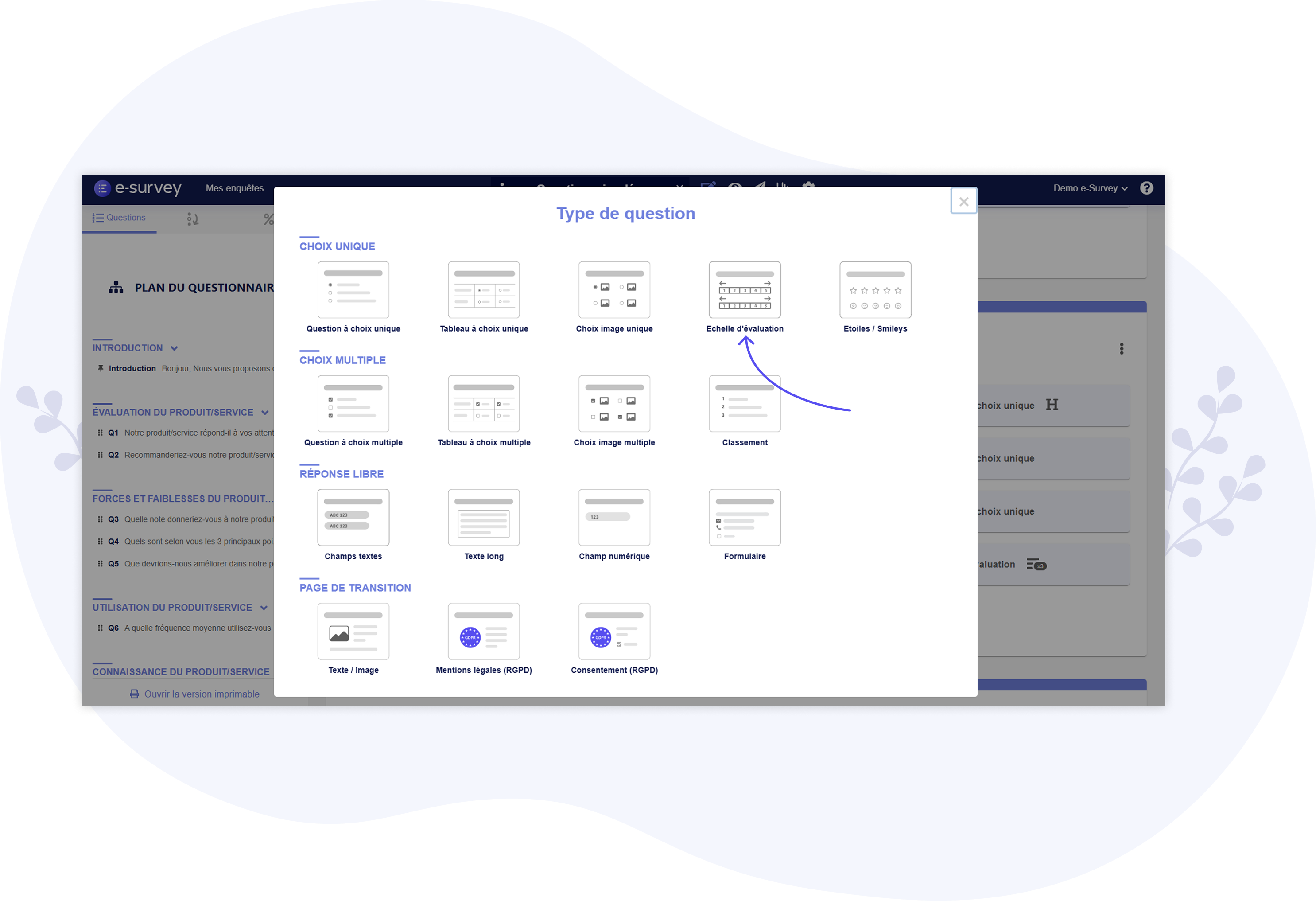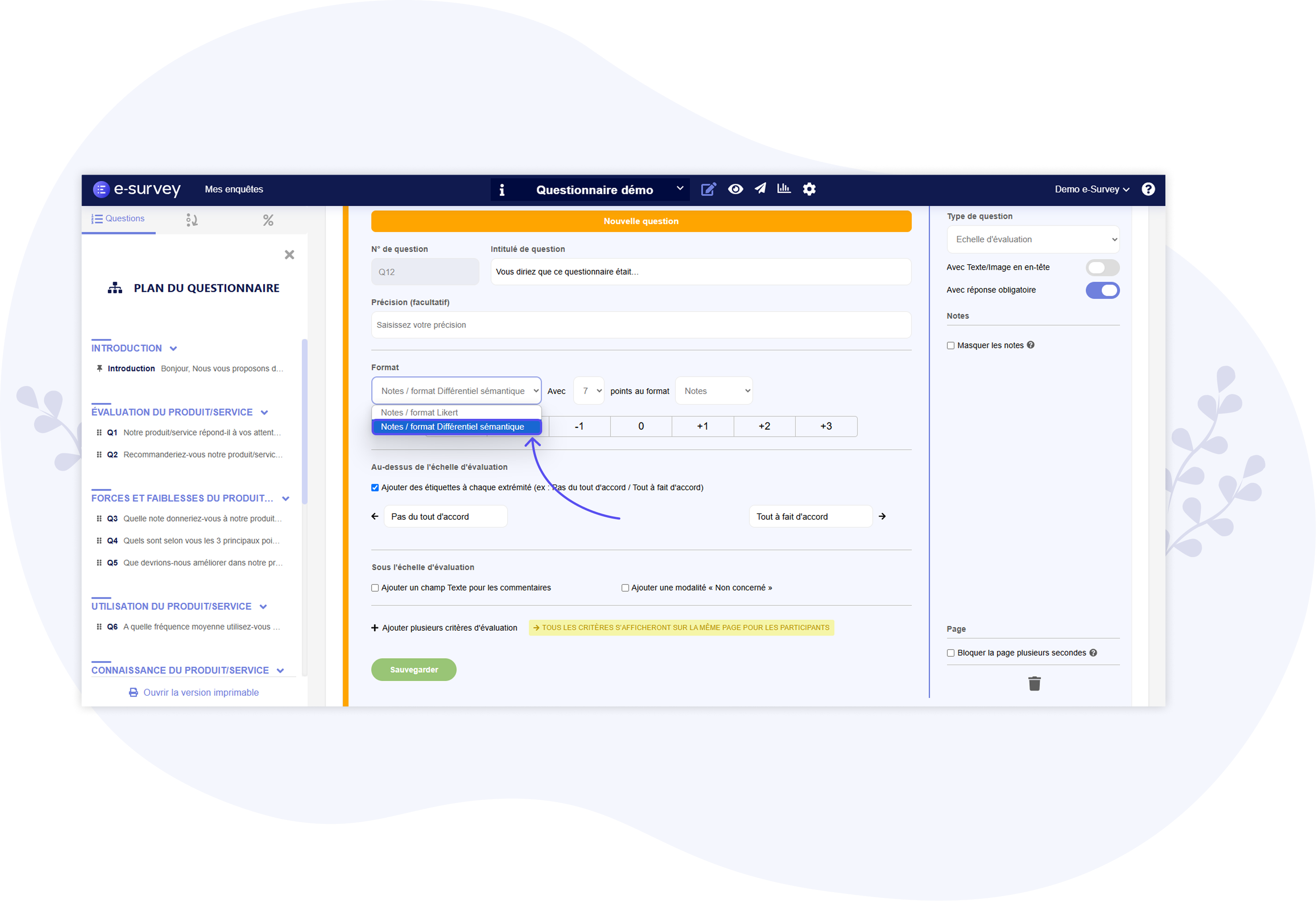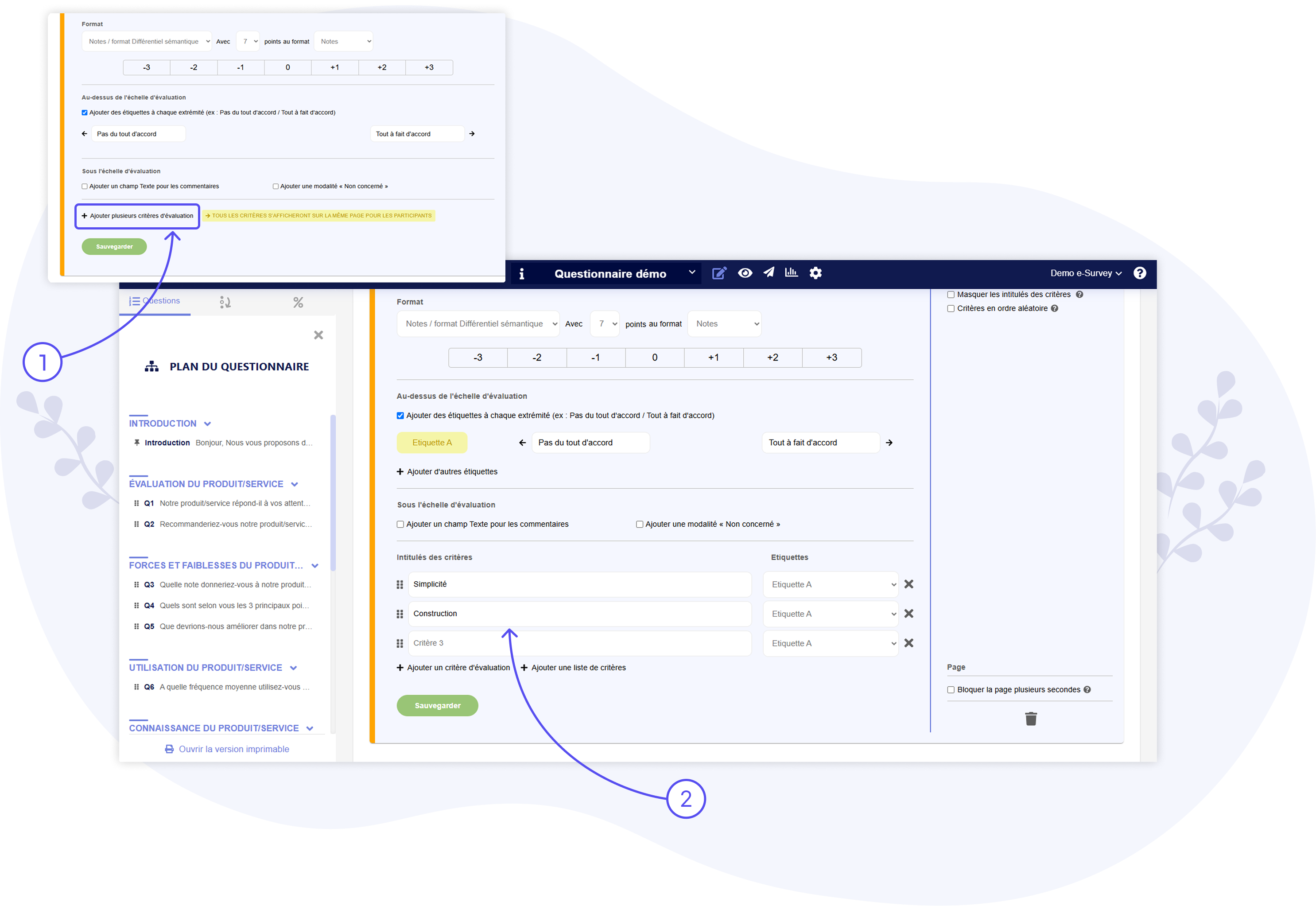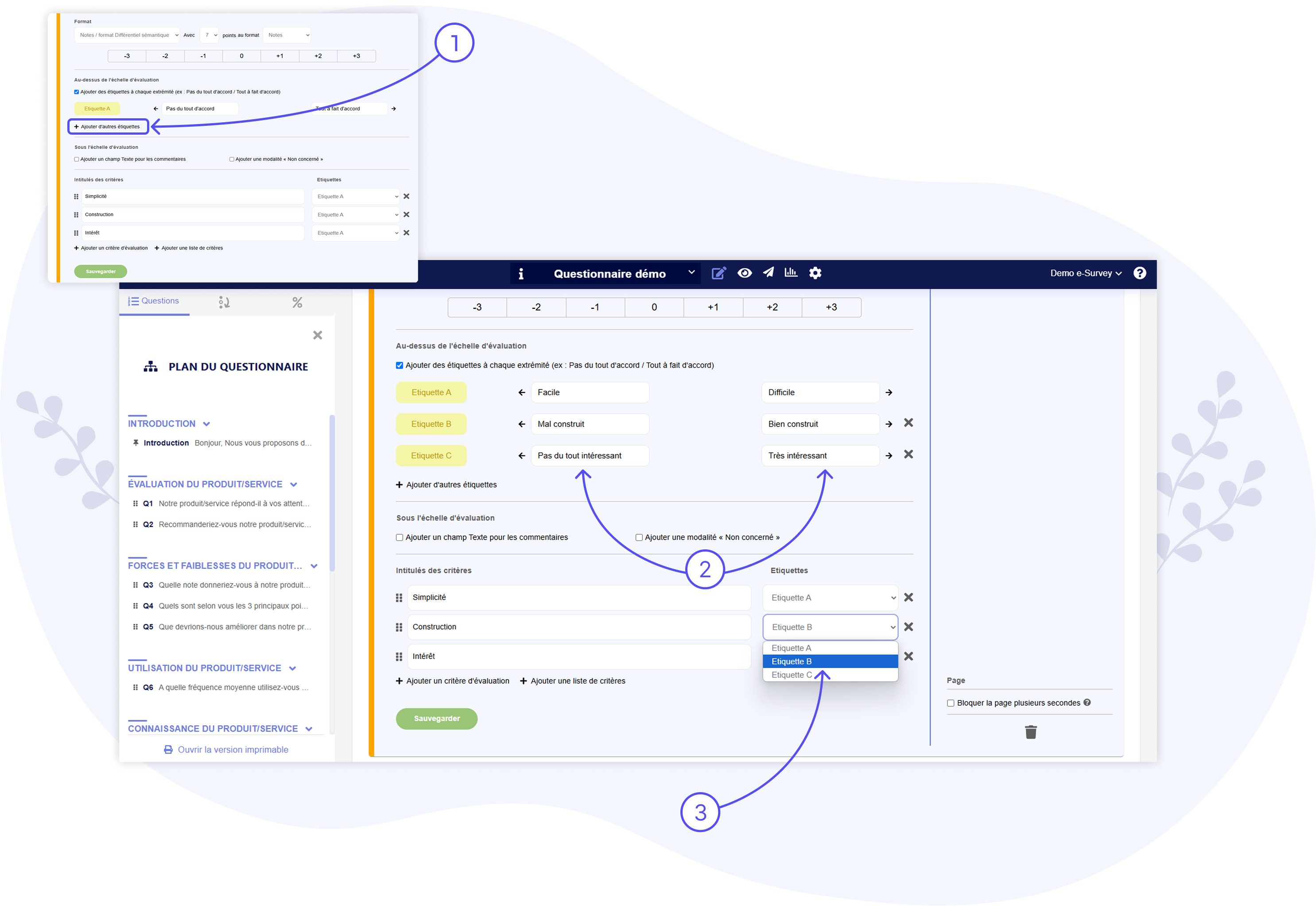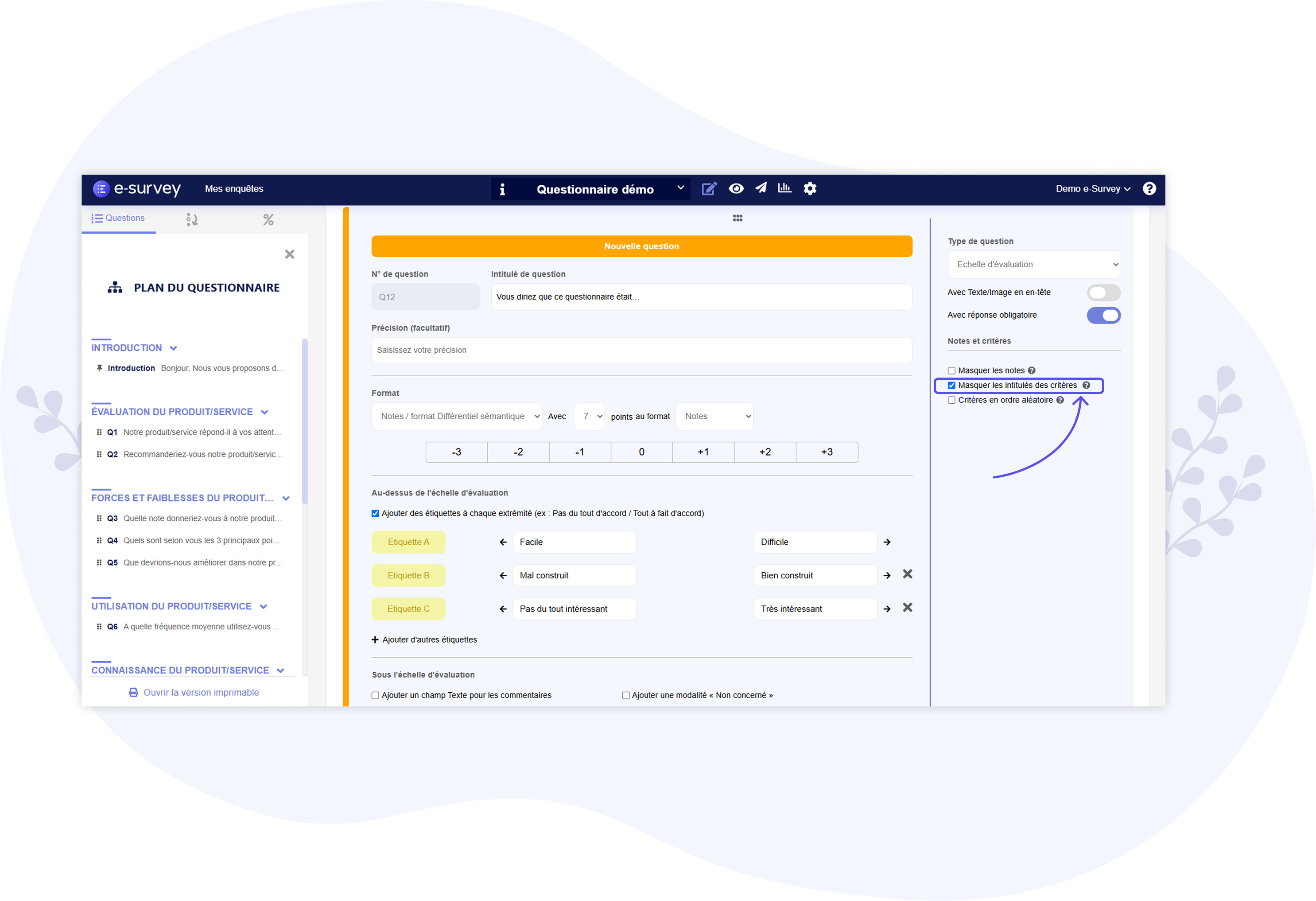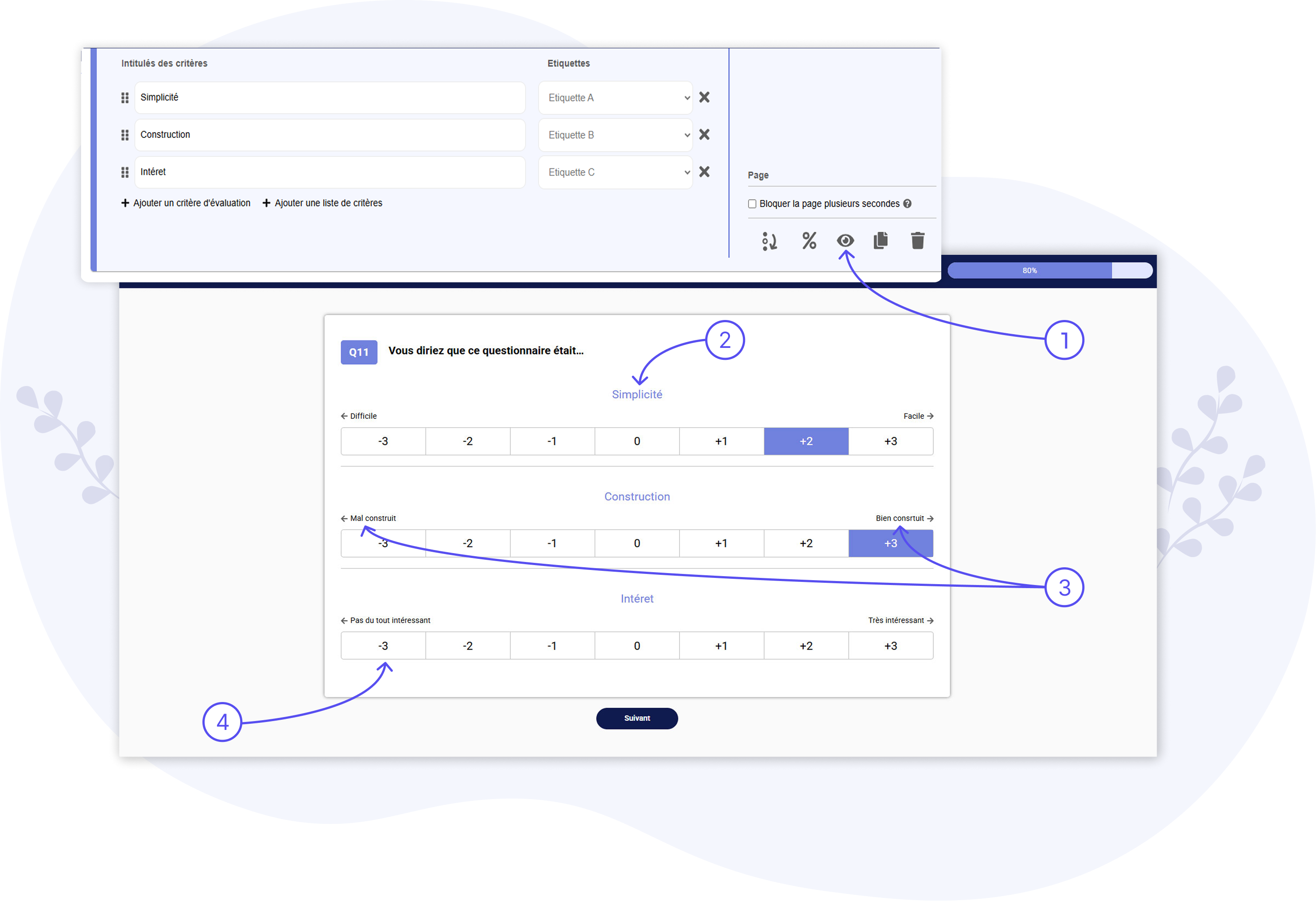Creating the Questionnaire: Semantic Differential
THE IDEAL SCALE FOR MEASURING RESPONDENTS’ ATTITUDES
About Semantic Differential
Semantic Differential questions (also known as "Semantic Differential Scales" or "Osgood Scales") are used to measure respondents' attitudes, feelings, and emotions on a 5- or 7-point scale by contrasting pairs of opposite descriptors (e.g., bad/good, unfavorable/favorable, sad/happy, etc.).
Each respondent must position themselves on the scale (toward one descriptor or the other for each pair) to express what they feel.
You can create Semantic Differentials on the e-Survey platform by selecting the "Rating Scale" question type.
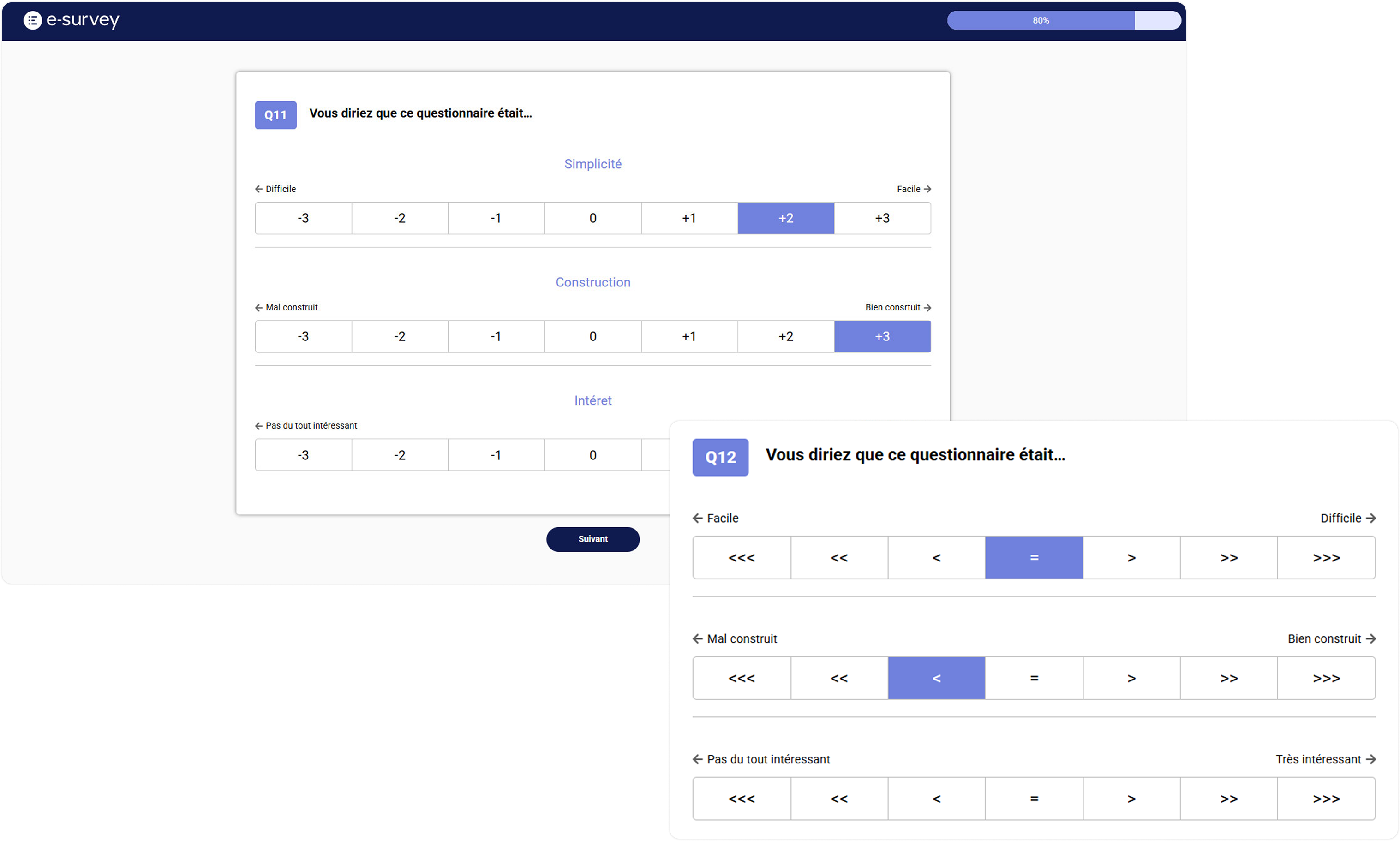
1 – Creating a "Rating Scale" Question
Click the "+ Question" button to open the "Question Type" window, then select the following single-choice type: "Rating Scale".
Next, fill in the title of your question (at the top of the block), as you would for all other question types.
2 – Selecting the "Rating / Semantic Differential Format"
By default, when you add a new "Rating Scale" question, the selected format will be: "Rating / Likert Format".
From the format drop-down list, select the second available format: "Rating / Semantic Differential Format".
You can then adjust the number of points in the scale (5 or 7 points) and choose the point format: Ratings, Angle brackets ( < />), or Signs (- / +).
3 – Adding Multiple Evaluation Criteria
To create a Semantic Differential question with multiple adjective/statement pairs (within the same question), you need to add multiple evaluation criteria.
To do this, click the link "+ Add multiple evaluation criteria" (1), and name each criteria (2).
These are essentially the headings that appear above each scale
(you can later choose to hide them if desired).
4 – Adding Multiple Labels, Then Assigning Them to Criteria
After adding multiple criteria to your question, you can add multiple labels by clicking the "+ Add other labels" (1) link.
In Semantic Differential questions, the labels correspond to adjectives (e.g., bad/good, unfavorable/favorable, sad/happy, etc.). For each pair (2), you must input the label (adjective) that will appear at the far left end of the scale (e.g., bad) and the one that will appear at the far right end (e.g., good).
Once all your label pairs have been created, the final step is to associate each pair with a criteria (3).
5 – Hiding Criteria Titles (Optional)
Depending on how you want the scales to be presented to respondents, you can choose to hide the criteria titles by checking the box that says "Hide criteria titles" (in the options column to the right of the question block).
6 – Preview question
Finally, click on the “Preview question” (1) icon to see a preview that includes:
- The Criteria Titles (when they are not hidden) (2)
- The Labels at both ends of the scale (3)
- The Scale Format: Ratings (e.g., -3/+3), Angle brackets (), or Signs (-/+) (4)