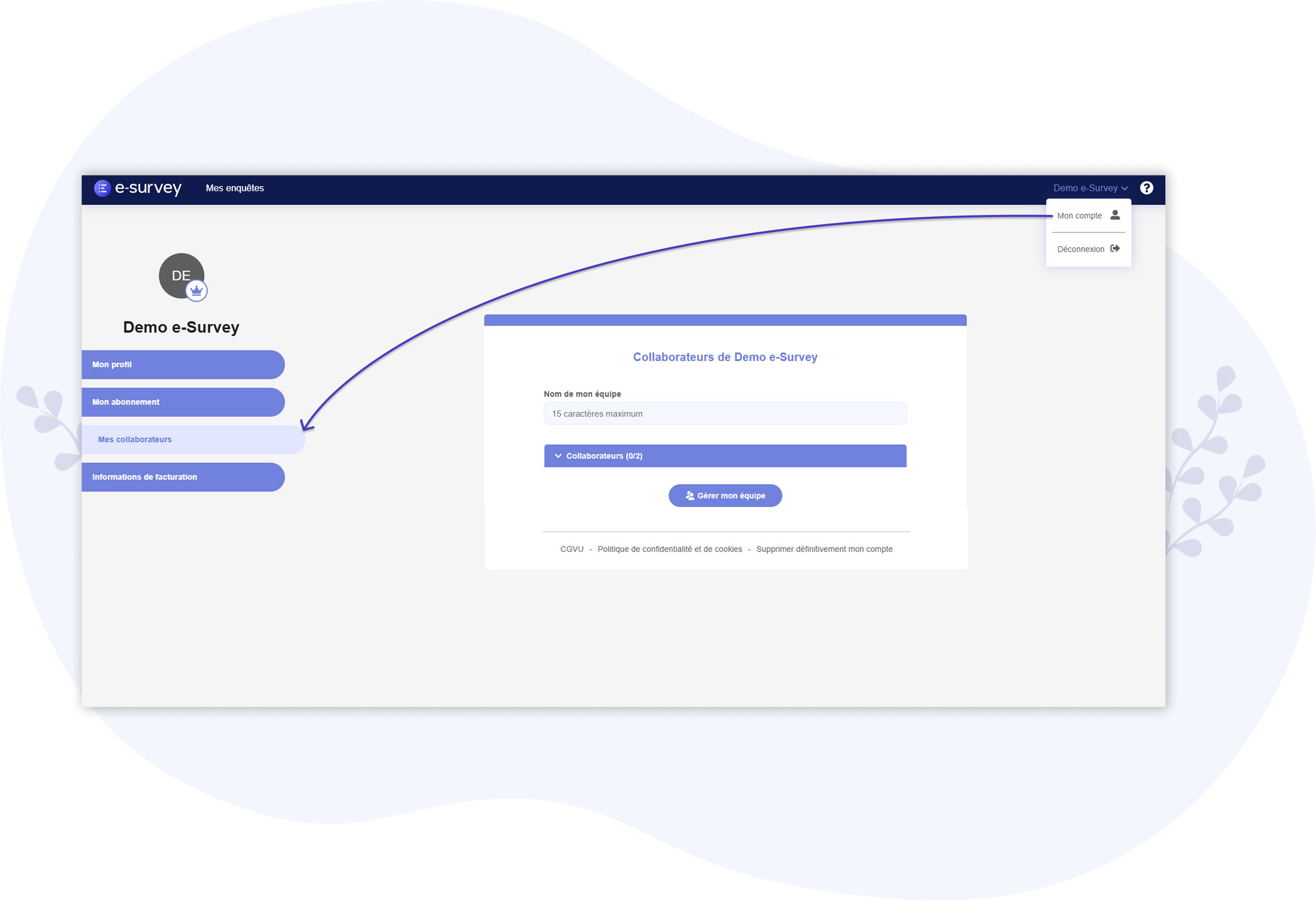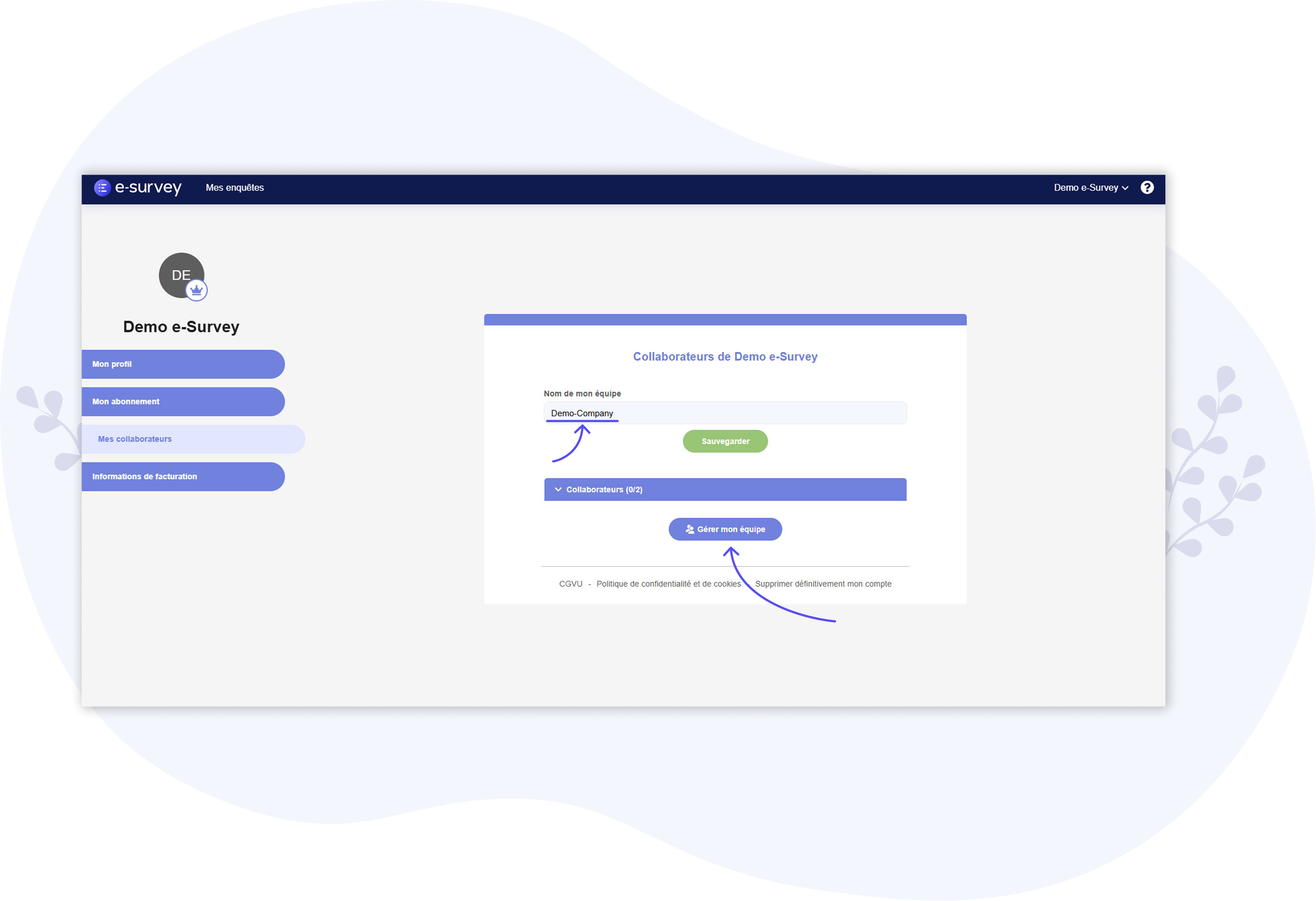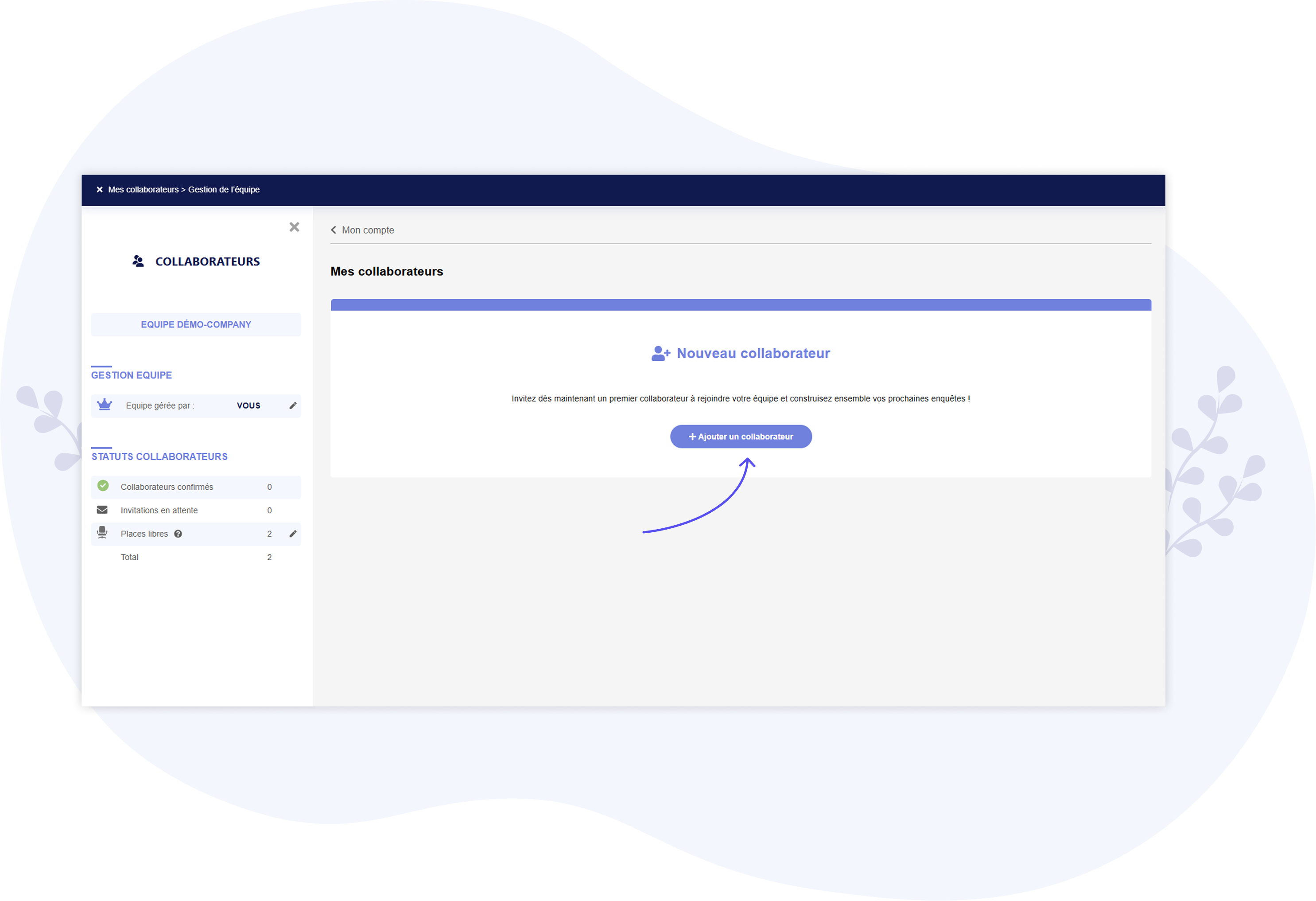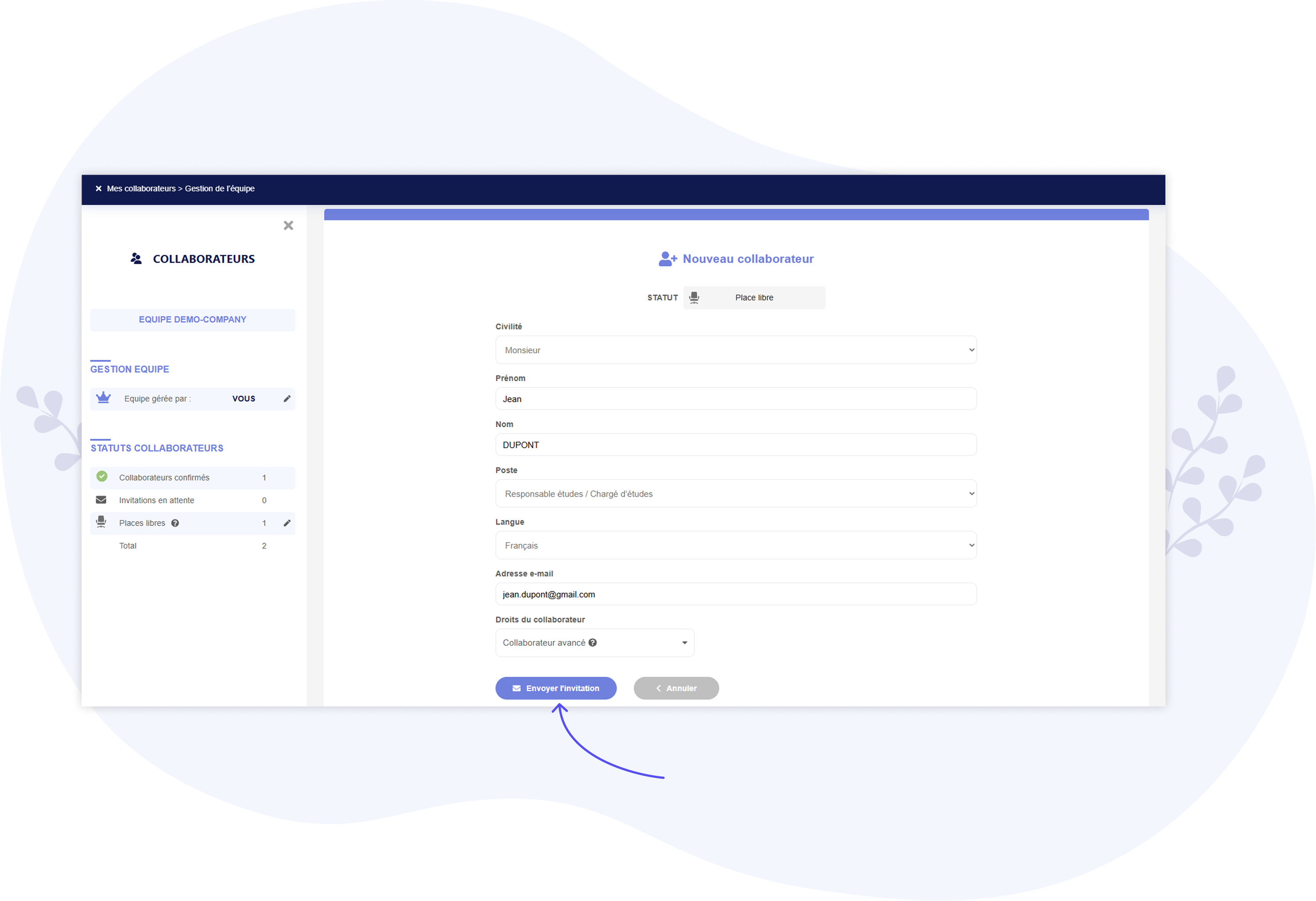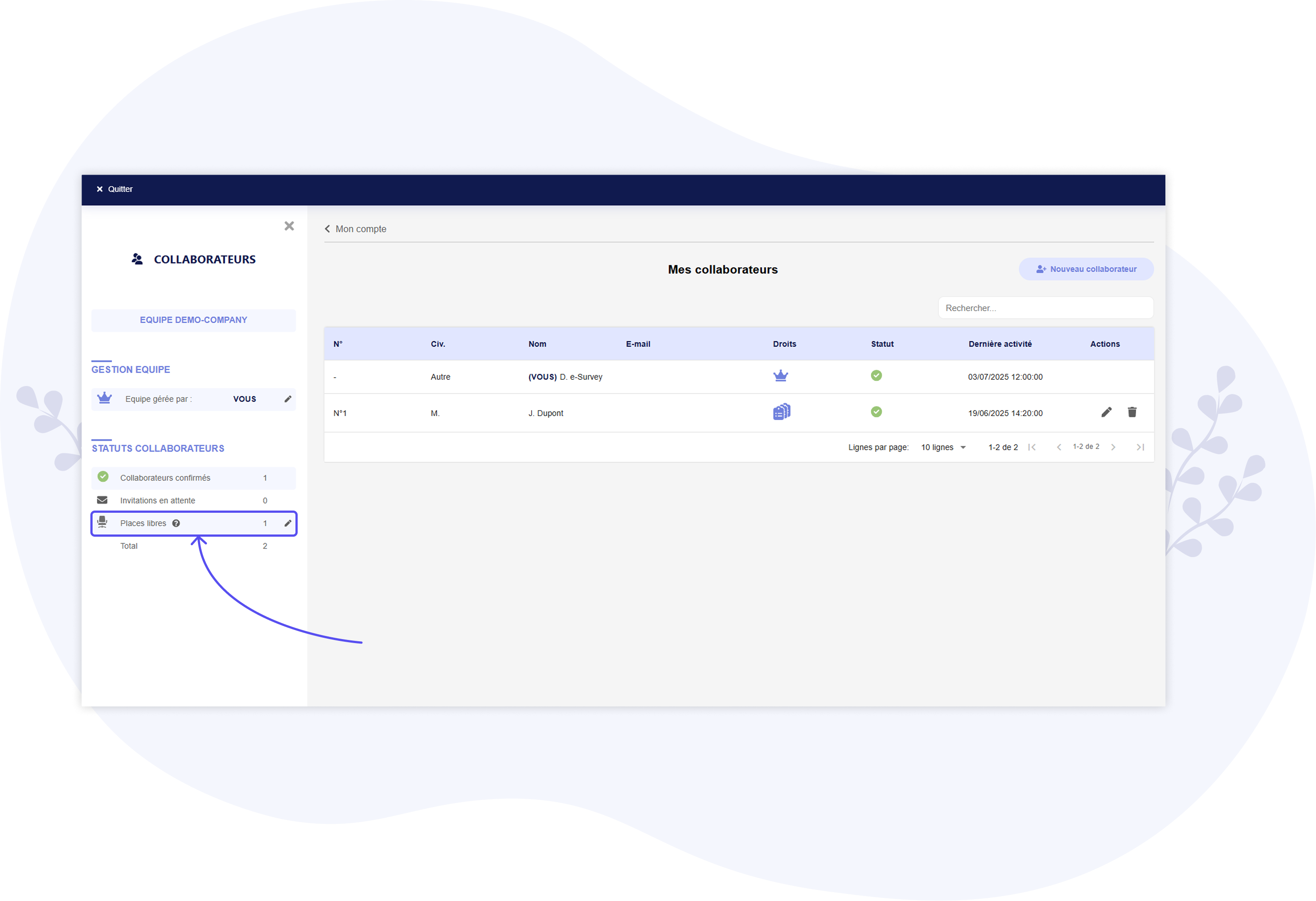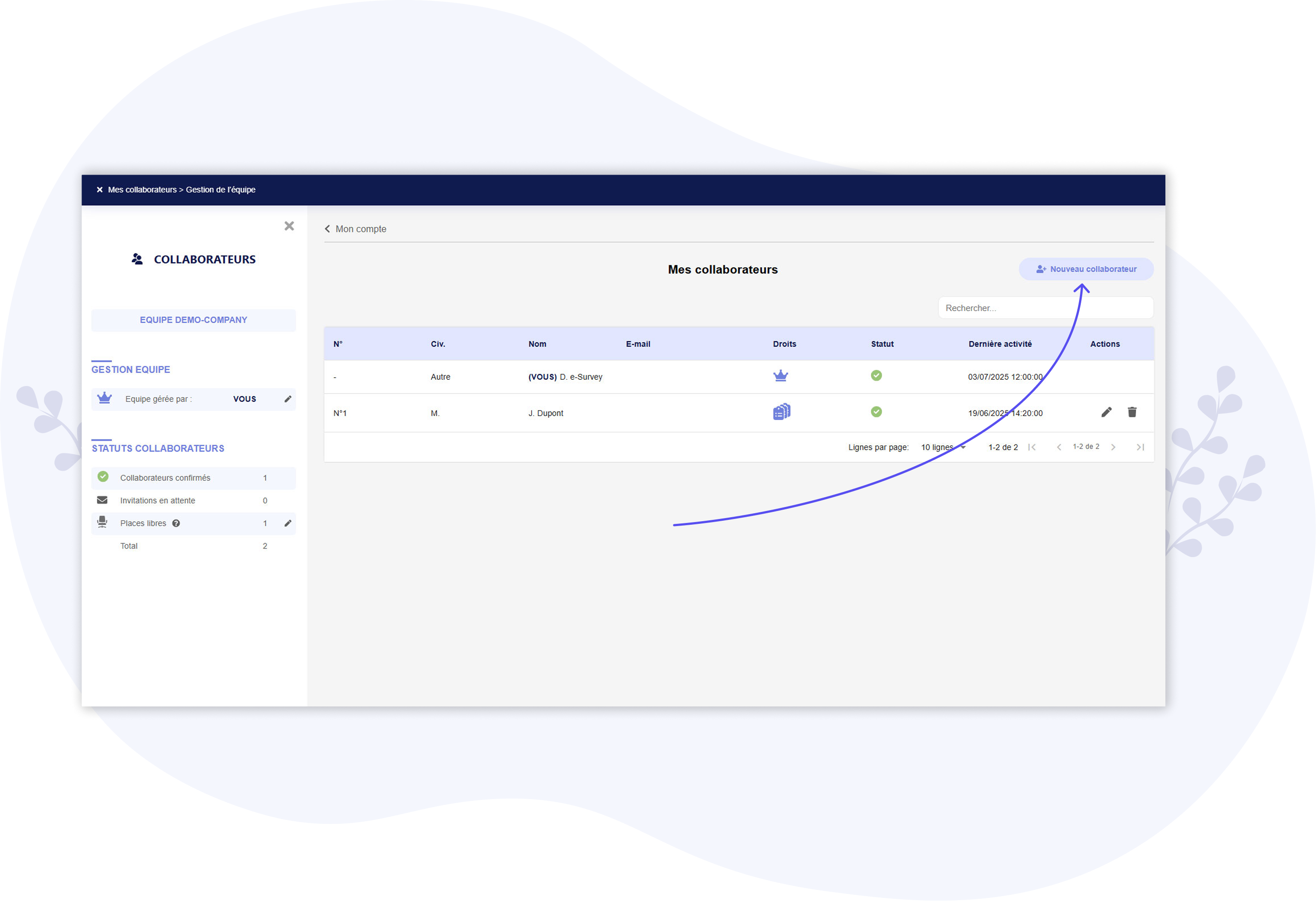Creating a Team: Adding Contributors
WORK TOGETHER ON CREATING QUESTIONNAIRES AND ANALYZING RESULTS
This feature is available with a PREMIUM plan
About Teams and Contributors
Creating a team with one or more Contributors allows you to edit questionnaires, monitor ongoing collections,
and/or analyze survey results collaboratively.
As the team administrator, you can assign the following roles to each Contributor:
- Basic Rights: Contributors with basic rights can only access surveys they have authored (i.e., the surveys they created themselves).
- Advanced Rights: Contributors with advanced rights can access all of the team's surveys (whether or not they are the authors), edit all questionnaires, monitor all collections, and analyze their results.
Our e-Survey platform is fully optimized for multi-user functionality, especially when editing a questionnaire. Each Contributor editing a questionnaire can, for example, track real-time changes made by other team members. Additionally, any updates to a questionnaire made by a Contributor are instantly applied for all other team members, ensuring everyone always works on the most up-to-date version.
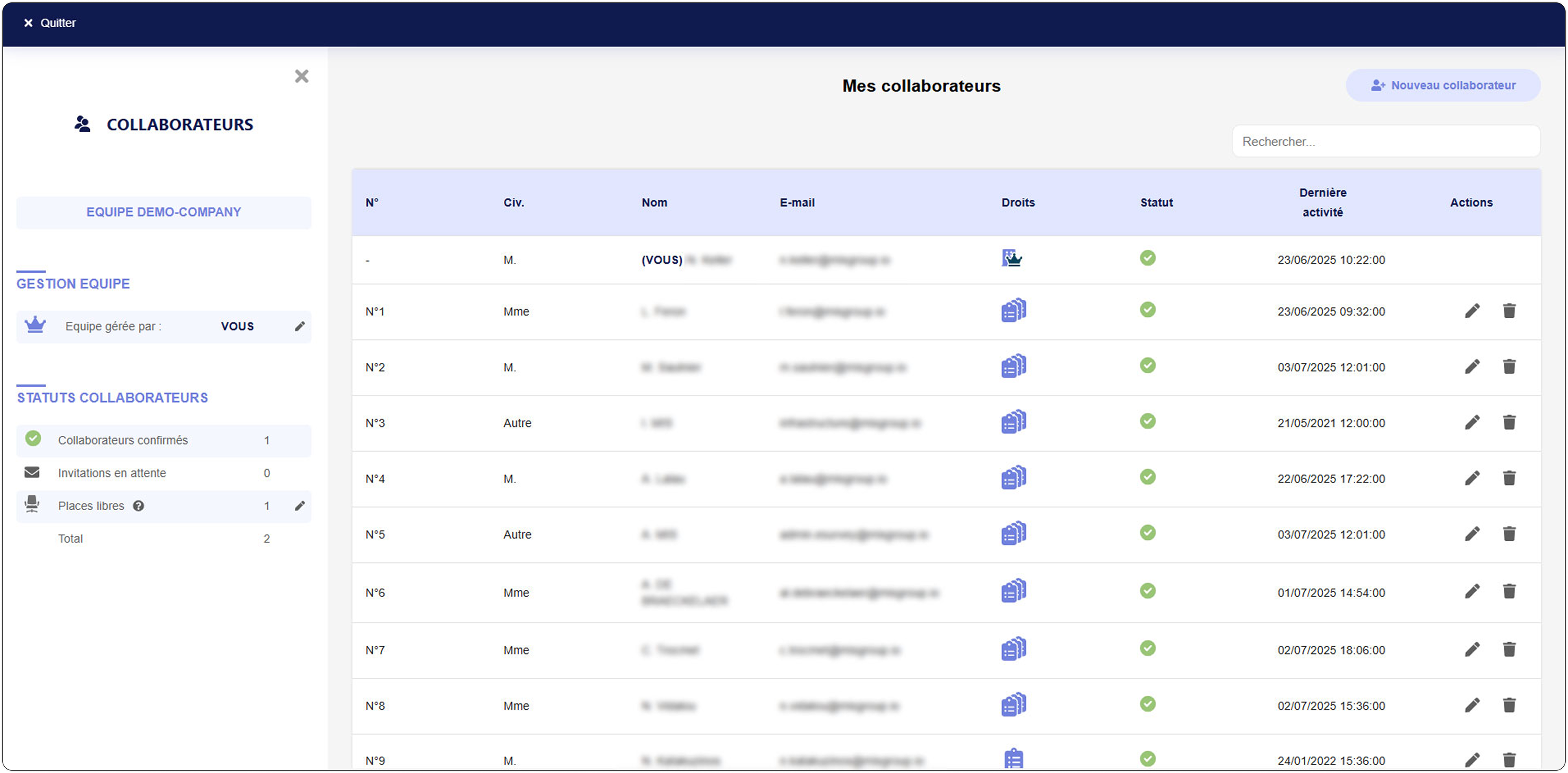
1 – Go to the "My Account" Page
From your account, you have access to the following tabs: My Profile, My Subscription (Premium), My Contributors, Billing Information.
Click on the “My Contributors” tab. You will then land on an overview page for your team, displaying the team name and a list of Contributors.
2 - Naming your Team
In the “Team Name” field, you can enter a name of your choice for your team (up to 15 characters).
This is the name that will appear to your Contributors when they receive invitations (emails) to join the team, log in to the e-Survey platform, etc.
Once the name is entered, click the “Save” button located below the field.
3 - Adding your first Contributor
Once your team’s name is saved, you can access the Contributor management page by clicking the “Manage my Team” button.
You will be redirected to the Contributors’ dashboard, where you can add your first Contributor. Later, you can use this same dashboard to modify Contributors (update Contributor information, assign rights, etc.), delete Contributors, or resend invitations (via email) to those who have received the invitation but have not yet joined the team.
To invite your first Contributor to join your team, start by clicking the “+ Add Contributor” button.
Then, fill in the Contributor's details:
- Title, First Name, Last Name
- Position (e.g., Marketing Manager, Product Manager, Student, etc.)
- Language (this is the language in which the Contributor will receive the invitation email)
- Email Address (this is the address where the Contributor’s invitation email will be sent)
- Rights: Basic or Advanced
Finally, click the “Send Invitation” button. The designated Contributor will instantly receive an email invitation.
They simply need to click the link in the email, create a password, and their e-Survey account (Contributor type) will be created!
4 - Adding Additional Contributors
You can add as many Contributors as allowed under your Premium subscription.
By default, if you haven’t added additional “licenses” to your Premium subscription, your account includes 3 licenses for your team: your own license (as the team administrator) + 2 licenses for Contributors. This means that, by default, your team can have up to 3 users.
So, with a Premium plan, you can invite at least 2 Contributors to join your Team.
Once the first Contributor is invited (email invitation sent), you will have one or more “Unused seats” (unused licenses). To use this/these license(s), simply click the “New Contributor” button at the top of the page.
Finally, you will find a summary table on the page listing your confirmed Contributors and pending invitations (Contributors who have not yet responded to the invitation to join your team). If a Contributor has not responded, you can resend their email invitation by clicking the“Resend Invitation” button (in the relevant row in the table).